smtp-edc
SMTP EDC (Enhanced Delivery Client)
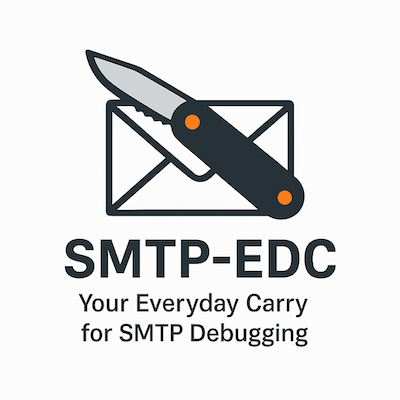
Table of Contents
- Overview
- Features
- Quick Start
- Installation
- Usage
- Configuration
- Troubleshooting
- Deployment
- API Documentation
- Contributing
- License
Overview
SMTP EDC is a powerful, cross-platform SMTP testing and troubleshooting tool designed as an “Every Day Carry” (EDC) tool for system administrators. Built in Go, it provides comprehensive SMTP testing capabilities with both command-line and graphical interfaces, making it the modern alternative to traditional tools like Swaks.
What Makes SMTP EDC Special
- Zero Dependencies: Single binary with no external dependencies
- Cross-Platform: Native support for Windows, macOS, and Linux
- Dual Interface: Both GUI and CLI for different user preferences
- Enterprise Ready: Advanced features for production environments
- Developer Friendly: Extensive configuration options and scripting support
Features
Core SMTP Testing
- Protocol Compliance: Full SMTP/ESMTP protocol support
- Authentication Methods: PLAIN, LOGIN, CRAM-MD5, DIGEST-MD5, NTLM, OAuth2
- Security: TLS/STARTTLS with configurable certificate validation
- Message Types: Plain text, HTML, multipart messages with attachments
- Advanced Headers: Custom headers, DKIM signing, SPF validation
Debugging & Analysis
- Protocol Logging: Complete SMTP conversation logging
- Performance Metrics: Connection timing and throughput analysis
- Error Analysis: Detailed error reporting with suggestions
- Network Diagnostics: DNS, MX record validation, connectivity tests
Enterprise Features
- Queue Management: Message queuing with retry logic
- Batch Processing: Send multiple messages efficiently
- Template Engine: Dynamic message generation
- Monitoring Integration: Prometheus metrics, structured logging
- Configuration Management: YAML/JSON configuration with environment variable support
Quick Start
1. Install SMTP EDC
# Using Homebrew (macOS/Linux)
brew tap asachs01/smtp-edc
brew install smtp-edc
# Using Go
go install github.com/asachs/smtp-edc/cmd/smtp-edc@latest
# Download binary from releases
curl -LO https://github.com/asachs01/smtp-edc/releases/latest/download/smtp-edc-linux-amd64
chmod +x smtp-edc-linux-amd64
sudo mv smtp-edc-linux-amd64 /usr/local/bin/smtp-edc
2. Quick Test
# Basic connectivity test
smtp-edc --server smtp.gmail.com --port 587 --from you@example.com --to test@example.com --subject "Test" --body "Hello World"
# With authentication
smtp-edc --server smtp.gmail.com --port 587 --starttls --auth plain --username you@gmail.com --password your-app-password --from you@gmail.com --to test@example.com --subject "Test" --body "Hello World"
3. Launch GUI (Recommended for Beginners)
smtp-edc --gui
Installation
Package Managers
Homebrew (macOS/Linux)
brew tap asachs01/smtp-edc
brew install smtp-edc
Chocolatey (Windows)
choco install smtp-edc
APT (Debian/Ubuntu)
curl -fsSL https://github.com/asachs01/smtp-edc/releases/latest/download/smtp-edc_amd64.deb -o smtp-edc.deb
sudo dpkg -i smtp-edc.deb
YUM/DNF (RedHat/CentOS/Fedora)
curl -fsSL https://github.com/asachs01/smtp-edc/releases/latest/download/smtp-edc-1.0.0-1.x86_64.rpm -o smtp-edc.rpm
sudo rpm -i smtp-edc.rpm
Direct Download
Download the appropriate binary for your platform from the releases page.
# Linux AMD64
curl -LO https://github.com/asachs01/smtp-edc/releases/latest/download/smtp-edc-linux-amd64
chmod +x smtp-edc-linux-amd64
sudo mv smtp-edc-linux-amd64 /usr/local/bin/smtp-edc
# macOS AMD64
curl -LO https://github.com/asachs01/smtp-edc/releases/latest/download/smtp-edc-darwin-amd64
chmod +x smtp-edc-darwin-amd64
sudo mv smtp-edc-darwin-amd64 /usr/local/bin/smtp-edc
# Windows AMD64
curl -LO https://github.com/asachs01/smtp-edc/releases/latest/download/smtp-edc-windows-amd64.exe
From Source
git clone https://github.com/asachs01/smtp-edc.git
cd smtp-edc
go build -o smtp-edc cmd/smtp-edc/main.go
go build -o smtp-edc-gui cmd/smtp-edc-gui/main.go
Usage
GUI Mode (Recommended)
The GUI provides an intuitive interface for users who prefer visual interaction:
smtp-edc --gui
# or
smtp-edc-gui
GUI Features:
- Server Configuration Tab: Set up SMTP server details
- Authentication Tab: Configure authentication methods
- Message Composer: Create and customize email messages
- Attachments Manager: Add and manage file attachments
- Testing Tools: Built-in connectivity and authentication testing
- Results Viewer: View detailed transaction logs and results
- Configuration Profiles: Save and load common configurations
CLI Mode (Advanced Users)
Basic Usage Examples
# Simple email test
smtp-edc --server smtp.example.com --from sender@example.com --to recipient@example.com --subject "Test" --body "Hello World"
# With port specification
smtp-edc --server smtp.example.com --port 587 --from sender@example.com --to recipient@example.com --subject "Test" --body "Hello World"
# Multiple recipients
smtp-edc --server smtp.example.com --from sender@example.com --to "user1@example.com,user2@example.com" --cc "cc@example.com" --bcc "bcc@example.com" --subject "Test" --body "Hello World"
Authentication Examples
# PLAIN authentication
smtp-edc --server smtp.gmail.com --port 587 --starttls --auth plain --username user@gmail.com --password app-password --from user@gmail.com --to test@example.com --subject "Test" --body "Hello World"
# LOGIN authentication
smtp-edc --server smtp.office365.com --port 587 --starttls --auth login --username user@company.com --password password --from user@company.com --to test@example.com --subject "Test" --body "Hello World"
# CRAM-MD5 authentication
smtp-edc --server mail.example.com --port 587 --auth cram-md5 --username user --password password --from user@example.com --to test@example.com --subject "Test" --body "Hello World"
Security and TLS Examples
# STARTTLS (recommended)
smtp-edc --server smtp.example.com --port 587 --starttls --from sender@example.com --to recipient@example.com --subject "Test" --body "Hello World"
# Skip certificate verification (testing only)
smtp-edc --server smtp.example.com --port 587 --starttls --skip-verify --from sender@example.com --to recipient@example.com --subject "Test" --body "Hello World"
# Implicit TLS (port 465)
smtp-edc --server smtp.example.com --port 465 --tls --from sender@example.com --to recipient@example.com --subject "Test" --body "Hello World"
Advanced Message Features
# HTML email
smtp-edc --server smtp.example.com --from sender@example.com --to recipient@example.com --subject "HTML Test" --html "<h1>Hello World</h1><p>This is HTML content</p>"
# Email with attachments
smtp-edc --server smtp.example.com --from sender@example.com --to recipient@example.com --subject "File Attachment" --body "Please find attached files" --attach /path/to/file1.pdf --attach /path/to/file2.jpg
# Custom headers
smtp-edc --server smtp.example.com --from sender@example.com --to recipient@example.com --subject "Custom Headers" --body "Hello World" --headers "X-Custom-Header: Value, X-Priority: 1"
# Email from file
smtp-edc --server smtp.example.com --from sender@example.com --to recipient@example.com --subject "From File" --body-file /path/to/email-body.txt
# HTML from file
smtp-edc --server smtp.example.com --from sender@example.com --to recipient@example.com --subject "HTML From File" --html-file /path/to/email-body.html
Template Usage
# Using email templates
smtp-edc --server smtp.example.com --from sender@example.com --to recipient@example.com --template /path/to/template.tmpl --template-data '{"Name":"John","Company":"Acme Corp"}'
# Subject template
smtp-edc --server smtp.example.com --from sender@example.com --to recipient@example.com --subject-template "Welcome to " --template-data '{"Name":"John","Company":"Acme Corp"}'
Debugging and Testing
# Debug mode (show protocol conversation)
smtp-edc --server smtp.example.com --from sender@example.com --to recipient@example.com --debug --subject "Debug Test" --body "Hello World"
# Verbose output
smtp-edc --server smtp.example.com --from sender@example.com --to recipient@example.com --verbose --subject "Verbose Test" --body "Hello World"
# Connection timeout
smtp-edc --server smtp.example.com --timeout 10 --from sender@example.com --to recipient@example.com --subject "Timeout Test" --body "Hello World"
# Retry configuration
smtp-edc --server smtp.example.com --retries 5 --from sender@example.com --to recipient@example.com --subject "Retry Test" --body "Hello World"
# MX record validation
smtp-edc --server smtp.example.com --from sender@example.com --to recipient@example.com --validate-mx --subject "MX Test" --body "Hello World"
Command-Line Options Reference
| Option | Short | Description | Example |
|---|---|---|---|
--server |
-s |
SMTP server hostname | --server smtp.gmail.com |
--port |
-p |
SMTP server port | --port 587 |
--from |
-f |
Sender email address | --from sender@example.com |
--to |
-t |
Recipient email addresses (comma-separated) | --to "user1@example.com,user2@example.com" |
--cc |
-C |
CC recipient email addresses | --cc cc@example.com |
--bcc |
-B |
BCC recipient email addresses | --bcc bcc@example.com |
--subject |
-S |
Email subject | --subject "Test Email" |
--body |
-b |
Email body text | --body "Hello World" |
--html |
-H |
Email HTML body | --html "<h1>Hello</h1>" |
--auth |
-a |
Authentication type | --auth plain |
--username |
-u |
Authentication username | --username user@example.com |
--password |
-P |
Authentication password | --password secret |
--starttls |
-l |
Use STARTTLS | --starttls |
--tls |
Use implicit TLS | --tls |
|
--skip-verify |
-k |
Skip TLS certificate verification | --skip-verify |
--debug |
-D |
Enable debug output | --debug |
--verbose |
-v |
Enable verbose output | --verbose |
--gui |
-g |
Launch GUI interface | --gui |
--config |
-c |
Configuration file path | --config /path/to/config.yaml |
Configuration
SMTP EDC supports multiple configuration methods:
1. Command-Line Arguments
Pass options directly via command line (highest priority).
2. Configuration Files
Use YAML or JSON configuration files for complex setups.
YAML Configuration Example
# smtp-edc.yaml
server:
host: smtp.example.com
port: 587
connection:
timeout: 30
keep_alive: true
retry:
max_attempts: 3
delay: 5
auth:
type: plain
username: user@example.com
password: ${SMTP_PASSWORD} # Environment variable
tls:
enabled: true
start_tls: true
verify: true
message:
from: sender@example.com
headers:
X-Mailer: SMTP-EDC
X-Priority: 3
templates:
path: ./templates
default: default.tmpl
logging:
level: info
format: json
transaction:
enabled: true
include_data: false
JSON Configuration Example
{
"server": {
"host": "smtp.example.com",
"port": 587,
"connection": {
"timeout": 30,
"retry": {
"max_attempts": 3,
"delay": 5
}
}
},
"auth": {
"type": "plain",
"username": "user@example.com",
"password": "${SMTP_PASSWORD}",
"tls": {
"enabled": true,
"start_tls": true,
"verify": true
}
},
"message": {
"from": "sender@example.com",
"headers": {
"X-Mailer": "SMTP-EDC",
"X-Priority": "3"
}
}
}
3. Environment Variables
Set environment variables for sensitive information:
export SMTP_SERVER=smtp.example.com
export SMTP_PORT=587
export SMTP_USERNAME=user@example.com
export SMTP_PASSWORD=secret
export SMTP_FROM=sender@example.com
export SMTP_TO=recipient@example.com
export SMTP_AUTH_TYPE=plain
export SMTP_STARTTLS=true
# Run with environment variables
smtp-edc --subject "Environment Test" --body "Hello World"
Troubleshooting
Common SMTP Issues and Solutions
Connection Issues
Problem: Connection refused or Connection timeout
Solutions:
- Verify server hostname and port:
# Test connectivity telnet smtp.example.com 587 # or nc -zv smtp.example.com 587 - Check firewall rules:
# Test with debug mode smtp-edc --server smtp.example.com --port 587 --debug --from test@example.com --to test@example.com --subject "Debug" --body "Test" - Common ports:
- Port 25: Unencrypted SMTP (legacy)
- Port 587: SMTP with STARTTLS (recommended)
- Port 465: SMTP with implicit TLS
- Port 2525: Alternative submission port
Problem: TLS handshake failed
Solutions:
- Verify STARTTLS support:
smtp-edc --server smtp.example.com --port 587 --starttls --debug --from test@example.com --to test@example.com --subject "TLS Test" --body "Test" - Skip certificate verification (testing only):
smtp-edc --server smtp.example.com --port 587 --starttls --skip-verify --from test@example.com --to test@example.com --subject "Skip Verify" --body "Test" - Use implicit TLS for port 465:
smtp-edc --server smtp.example.com --port 465 --tls --from test@example.com --to test@example.com --subject "Implicit TLS" --body "Test"
Authentication Issues
Problem: Authentication failed or 535 Authentication credentials invalid
Solutions:
- Verify credentials:
# Test different auth methods smtp-edc --server smtp.example.com --port 587 --starttls --auth plain --username user@example.com --password password --debug smtp-edc --server smtp.example.com --port 587 --starttls --auth login --username user@example.com --password password --debug - Check supported authentication methods:
# Debug mode shows server capabilities smtp-edc --server smtp.example.com --port 587 --debug --from test@example.com --to test@example.com --subject "Auth Debug" --body "Test" - Gmail specific (use App Passwords):
smtp-edc --server smtp.gmail.com --port 587 --starttls --auth plain --username your-email@gmail.com --password your-app-password --from your-email@gmail.com --to test@example.com --subject "Gmail Test" --body "Test" - Office 365 specific:
smtp-edc --server smtp.office365.com --port 587 --starttls --auth login --username your-email@company.com --password password --from your-email@company.com --to test@example.com --subject "O365 Test" --body "Test"
Message Delivery Issues
Problem: 550 Relay not permitted or 550 Access denied
Solutions:
- Ensure sender domain matches authentication:
smtp-edc --server smtp.example.com --port 587 --starttls --auth plain --username user@example.com --password password --from user@example.com --to test@example.com --subject "Relay Test" --body "Test" - Check SPF records:
dig TXT example.com | grep -i spf
Problem: 552 Message size exceeds maximum permitted
Solutions:
- Check attachment sizes:
ls -lh /path/to/attachment.pdf - Use smaller attachments or compress files:
gzip /path/to/large-file.txt smtp-edc --server smtp.example.com --from sender@example.com --to recipient@example.com --subject "Compressed" --body "Compressed attachment" --attach /path/to/large-file.txt.gz
Diagnostic Commands
Network Connectivity
# Basic connectivity
ping smtp.example.com
telnet smtp.example.com 587
nc -zv smtp.example.com 587
# DNS resolution
nslookup smtp.example.com
dig smtp.example.com
dig MX example.com
# SSL/TLS testing
openssl s_client -connect smtp.example.com:587 -starttls smtp
openssl s_client -connect smtp.example.com:465
SMTP Server Capabilities
# Check server capabilities
smtp-edc --server smtp.example.com --port 587 --debug --from test@example.com --to test@example.com --subject "Capabilities" --body "Test" 2>&1 | grep -E "(EHLO|250-)"
Performance Testing
# Connection timing
time smtp-edc --server smtp.example.com --port 587 --from test@example.com --to test@example.com --subject "Performance" --body "Test"
# Multiple recipients performance
smtp-edc --server smtp.example.com --port 587 --from test@example.com --to "user1@example.com,user2@example.com,user3@example.com" --subject "Bulk Test" --body "Bulk test message"
Debug Output Analysis
When using --debug flag, SMTP EDC shows the complete SMTP conversation:
2024/01/01 10:00:00 Connecting to smtp.example.com:587
2024/01/01 10:00:00 Connected successfully
2024/01/01 10:00:00 -> 220 smtp.example.com ESMTP ready
2024/01/01 10:00:01 <- EHLO localhost
2024/01/01 10:00:01 -> 250-smtp.example.com Hello
2024/01/01 10:00:01 -> 250-STARTTLS
2024/01/01 10:00:01 -> 250-AUTH PLAIN LOGIN CRAM-MD5
2024/01/01 10:00:01 -> 250 8BITMIME
2024/01/01 10:00:01 <- STARTTLS
2024/01/01 10:00:01 -> 220 Ready to start TLS
2024/01/01 10:00:01 TLS handshake successful
2024/01/01 10:00:01 <- EHLO localhost
2024/01/01 10:00:01 -> 250-smtp.example.com Hello
2024/01/01 10:00:01 -> 250-AUTH PLAIN LOGIN CRAM-MD5
2024/01/01 10:00:01 -> 250 8BITMIME
2024/01/01 10:00:01 <- AUTH PLAIN AHVzZXJAZXhhbXBsZS5jb20AcGFzc3dvcmQ=
2024/01/01 10:00:02 -> 235 Authentication successful
Key indicators:
220- Service ready250- Requested action completed235- Authentication successful354- Start mail input550- Access denied535- Authentication credentials invalid
Deployment
Docker Deployment
Basic Docker Usage
# Dockerfile
FROM alpine:latest
RUN apk --no-cache add ca-certificates
WORKDIR /root/
COPY smtp-edc .
CMD ["./smtp-edc"]
# Build and run
docker build -t smtp-edc .
docker run -it smtp-edc --server smtp.example.com --from sender@example.com --to recipient@example.com --subject "Docker Test" --body "Hello from Docker"
Docker Compose for SMTP Testing Service
# docker-compose.yml
version: '3.8'
services:
smtp-edc:
build: .
environment:
- SMTP_SERVER=smtp.example.com
- SMTP_PORT=587
- SMTP_USERNAME=user@example.com
- SMTP_PASSWORD=password
- SMTP_FROM=sender@example.com
- SMTP_STARTTLS=true
volumes:
- ./config:/config
- ./templates:/templates
- ./logs:/logs
command: >
--config /config/smtp-edc.yaml
--to recipient@example.com
--subject "Automated Test"
--body "This is an automated test"
# Deploy with Docker Compose
docker-compose up -d
DigitalOcean Deployment
DigitalOcean App Platform
# .do/app.yaml
name: smtp-edc-service
services:
- name: smtp-edc
source_dir: /
github:
repo: your-username/smtp-edc-deployment
branch: main
run_command: ./smtp-edc --gui --port 8080
environment_slug: go
instance_count: 1
instance_size: basic-xxs
envs:
- key: SMTP_SERVER
value: smtp.example.com
- key: SMTP_PORT
value: 587
- key: SMTP_USERNAME
value: user@example.com
- key: SMTP_PASSWORD
type: SECRET
value: your-password
DigitalOcean Droplet Deployment
# Create droplet
doctl compute droplet create smtp-edc-server \
--image ubuntu-20-04-x64 \
--size s-1vcpu-1gb \
--region nyc3 \
--ssh-keys your-ssh-key-id
# SSH and install
ssh root@your-droplet-ip
curl -LO https://github.com/asachs01/smtp-edc/releases/latest/download/smtp-edc-linux-amd64
chmod +x smtp-edc-linux-amd64
mv smtp-edc-linux-amd64 /usr/local/bin/smtp-edc
# Create systemd service
cat > /etc/systemd/system/smtp-edc.service << EOF
[Unit]
Description=SMTP EDC Service
After=network.target
[Service]
Type=simple
User=root
ExecStart=/usr/local/bin/smtp-edc --gui --port 8080
Restart=always
RestartSec=5
[Install]
WantedBy=multi-user.target
EOF
# Enable and start service
systemctl enable smtp-edc
systemctl start smtp-edc
Cloudflare Deployment
Cloudflare Workers
// worker.js
export default {
async fetch(request, env, ctx) {
const url = new URL(request.url);
if (url.pathname === '/smtp-test') {
const body = await request.json();
// SMTP testing logic here
const result = await testSMTP(body);
return Response.json(result);
}
return new Response('SMTP EDC Worker', { status: 200 });
}
};
async function testSMTP(config) {
// Implement SMTP testing logic
return {
success: true,
message: 'SMTP test completed'
};
}
# Deploy to Cloudflare Workers
npm install -g wrangler
wrangler login
wrangler deploy
Cloudflare Pages with Functions
// functions/api/smtp-test.js
export async function onRequestPost(context) {
const { request } = context;
const body = await request.json();
// SMTP testing logic
const result = await testSMTPConnection(body);
return Response.json(result);
}
Kubernetes Deployment
# k8s-deployment.yaml
apiVersion: apps/v1
kind: Deployment
metadata:
name: smtp-edc-deployment
spec:
replicas: 3
selector:
matchLabels:
app: smtp-edc
template:
metadata:
labels:
app: smtp-edc
spec:
containers:
- name: smtp-edc
image: smtp-edc:latest
ports:
- containerPort: 8080
env:
- name: SMTP_SERVER
valueFrom:
configMapKeyRef:
name: smtp-config
key: server
- name: SMTP_USERNAME
valueFrom:
secretKeyRef:
name: smtp-secret
key: username
- name: SMTP_PASSWORD
valueFrom:
secretKeyRef:
name: smtp-secret
key: password
---
apiVersion: v1
kind: Service
metadata:
name: smtp-edc-service
spec:
selector:
app: smtp-edc
ports:
- protocol: TCP
port: 80
targetPort: 8080
type: LoadBalancer
API Documentation
REST API Endpoints
SMTP EDC can be deployed as a web service providing REST API endpoints for SMTP testing.
Base URL
https://your-domain.com/api/v1
Authentication
# API Key authentication
curl -H "X-API-Key: your-api-key" https://your-domain.com/api/v1/test
Endpoints
POST /smtp/test
Test SMTP connection and send email.
Request Body:
{
"server": {
"host": "smtp.example.com",
"port": 587,
"tls": {
"enabled": true,
"start_tls": true,
"verify": true
}
},
"auth": {
"type": "plain",
"username": "user@example.com",
"password": "password"
},
"message": {
"from": "sender@example.com",
"to": ["recipient@example.com"],
"cc": ["cc@example.com"],
"bcc": ["bcc@example.com"],
"subject": "Test Email",
"body": "Hello World",
"html": "<h1>Hello World</h1>",
"attachments": [
{
"filename": "document.pdf",
"content": "base64-encoded-content",
"content_type": "application/pdf"
}
],
"headers": {
"X-Custom-Header": "Custom Value"
}
},
"options": {
"debug": false,
"timeout": 30,
"retries": 3
}
}
Response:
{
"success": true,
"message": "Email sent successfully",
"details": {
"message_id": "20240101120000.ABC123@smtp.example.com",
"recipients_accepted": ["recipient@example.com"],
"recipients_rejected": [],
"connection_time": 1.234,
"send_time": 0.567,
"total_time": 1.801
},
"transaction_log": [
"2024-01-01 12:00:00 -> 220 smtp.example.com ESMTP ready",
"2024-01-01 12:00:00 <- EHLO localhost",
"2024-01-01 12:00:00 -> 250-smtp.example.com Hello"
]
}
GET /smtp/validate
Validate email address and check MX records.
Query Parameters:
email: Email address to validatecheck_mx: Check MX records (true/false)
Example:
curl "https://your-domain.com/api/v1/smtp/validate?email=user@example.com&check_mx=true"
Response:
{
"valid": true,
"email": "user@example.com",
"domain": "example.com",
"mx_records": [
{
"host": "mail.example.com",
"priority": 10
}
],
"checks": {
"syntax": true,
"domain": true,
"mx_record": true,
"smtp_connection": true
}
}
GET /smtp/capabilities
Get SMTP server capabilities.
Query Parameters:
host: SMTP server hostnameport: SMTP server port
Example:
curl "https://your-domain.com/api/v1/smtp/capabilities?host=smtp.example.com&port=587"
Response:
{
"host": "smtp.example.com",
"port": 587,
"capabilities": {
"starttls": true,
"auth_methods": ["PLAIN", "LOGIN", "CRAM-MD5"],
"max_message_size": 26214400,
"features": ["8BITMIME", "PIPELINING", "DSN"]
},
"connection_test": {
"success": true,
"connection_time": 0.234,
"tls_version": "TLSv1.3",
"cipher_suite": "TLS_AES_256_GCM_SHA384"
}
}
SDK and Client Libraries
Go Client
package main
import (
"context"
"fmt"
"github.com/asachs/smtp-edc/pkg/client"
)
func main() {
client := client.NewSMTPEDCClient("https://your-domain.com/api/v1")
config := &client.TestConfig{
Server: client.ServerConfig{
Host: "smtp.example.com",
Port: 587,
TLS: client.TLSConfig{
Enabled: true,
StartTLS: true,
Verify: true,
},
},
Auth: client.AuthConfig{
Type: "plain",
Username: "user@example.com",
Password: "password",
},
Message: client.MessageConfig{
From: "sender@example.com",
To: []string{"recipient@example.com"},
Subject: "Test Email",
Body: "Hello World",
},
}
result, err := client.TestSMTP(context.Background(), config)
if err != nil {
panic(err)
}
fmt.Printf("Success: %v\n", result.Success)
fmt.Printf("Message: %s\n", result.Message)
}
Python Client
import requests
import json
class SMTPEDCClient:
def __init__(self, base_url, api_key=None):
self.base_url = base_url
self.api_key = api_key
self.session = requests.Session()
if api_key:
self.session.headers.update({'X-API-Key': api_key})
def test_smtp(self, config):
url = f"{self.base_url}/smtp/test"
response = self.session.post(url, json=config)
return response.json()
def validate_email(self, email, check_mx=True):
url = f"{self.base_url}/smtp/validate"
params = {'email': email, 'check_mx': check_mx}
response = self.session.get(url, params=params)
return response.json()
# Usage example
client = SMTPEDCClient("https://your-domain.com/api/v1", "your-api-key")
config = {
"server": {
"host": "smtp.example.com",
"port": 587,
"tls": {"enabled": True, "start_tls": True, "verify": True}
},
"auth": {
"type": "plain",
"username": "user@example.com",
"password": "password"
},
"message": {
"from": "sender@example.com",
"to": ["recipient@example.com"],
"subject": "Test Email",
"body": "Hello World"
}
}
result = client.test_smtp(config)
print(f"Success: {result['success']}")
print(f"Message: {result['message']}")
JavaScript/Node.js Client
const axios = require('axios');
class SMTPEDCClient {
constructor(baseURL, apiKey) {
this.client = axios.create({
baseURL: baseURL,
headers: apiKey ? { 'X-API-Key': apiKey } : {}
});
}
async testSMTP(config) {
try {
const response = await this.client.post('/smtp/test', config);
return response.data;
} catch (error) {
throw new Error(`SMTP test failed: ${error.response?.data?.message || error.message}`);
}
}
async validateEmail(email, checkMX = true) {
try {
const response = await this.client.get('/smtp/validate', {
params: { email, check_mx: checkMX }
});
return response.data;
} catch (error) {
throw new Error(`Email validation failed: ${error.response?.data?.message || error.message}`);
}
}
}
// Usage example
const client = new SMTPEDCClient('https://your-domain.com/api/v1', 'your-api-key');
const config = {
server: {
host: 'smtp.example.com',
port: 587,
tls: { enabled: true, start_tls: true, verify: true }
},
auth: {
type: 'plain',
username: 'user@example.com',
password: 'password'
},
message: {
from: 'sender@example.com',
to: ['recipient@example.com'],
subject: 'Test Email',
body: 'Hello World'
}
};
(async () => {
try {
const result = await client.testSMTP(config);
console.log(`Success: ${result.success}`);
console.log(`Message: ${result.message}`);
} catch (error) {
console.error('Error:', error.message);
}
})();
Contributing
We welcome contributions to SMTP EDC! Here’s how you can help:
Development Setup
- Fork and Clone
git clone https://github.com/your-username/smtp-edc.git cd smtp-edc - Install Dependencies
go mod download - Run Tests
go test ./... go test -race ./... go test -bench=. ./... - Build and Test
```bash
Build CLI
go build -o smtp-edc cmd/smtp-edc/main.go
Build GUI
go build -o smtp-edc-gui cmd/smtp-edc-gui/main.go
Run tests
./scripts/test_basic.sh ./scripts/test_auth.sh ./scripts/test_gui.sh ```
Code Style Guidelines
- Follow Go best practices and
gofmtformatting - Write comprehensive tests for new features
- Use meaningful variable and function names
- Add documentation for public APIs
- Include examples in documentation
Submitting Changes
- Create a feature branch:
git checkout -b feature/amazing-feature - Make your changes and add tests
- Run the test suite:
go test ./... - Commit your changes:
git commit -m 'Add amazing feature' - Push to the branch:
git push origin feature/amazing-feature - Open a Pull Request
Reporting Issues
When reporting issues, please include:
- SMTP EDC version:
smtp-edc --version - Operating system and version
- Go version (if building from source)
- Complete command used
- Error messages and debug output
- Steps to reproduce the issue
License
This project is licensed under the MIT License - see the LICENSE file for details.
Support and Community
- Documentation: GitHub Wiki
- Issues: GitHub Issues
- Discussions: GitHub Discussions
- Email: smtp-edc@example.com
Acknowledgments
- Inspired by the excellent Swaks tool
- Built with the powerful Go programming language
- GUI powered by Fyne
- Community contributions and feedback
Made with ❤️ by the SMTP EDC team and contributors.
